language learning, reading more
and the tech upgrades that'll help you stay consistent
Come hither, I’m sharing tips. If you’re trying to improve upon your language skills or level up on your reading, this newsletter is for you.
Earlier this summer I decided I wanted to 1) brush up on my French vocabulary and 2) read more often (not just at night before bed).
Developing a new habit requires mental discipline and prioritization. No tech solutions exist to generate motivation (yet). The desire to change and improve must come from within! Womp womp. However, as an adult with ADHD, a visual reminder that I should partake in new said habit I wish to form is incredibly useful. Enter: widgets.
You can think of a widget as a visual extension of, or shortcut to, an application you already use. Here’s more info on a few widgets I’ve downloaded and love:
1) Language learning
When I opened up Duolingo on my phone and re-sold my soul to Duo (its mascot) I was prompted and asked whether I wanted to download the widget. I opted in.
A big, cheerful Duo (the size of 4 iPhone apps) popped up. I placed him on the bottom corner of my home screen and forgot about him. To my surprise and amusement, the next morning Duo had changed. His buns were out as he asked “Time to practice?”
I learned that the longer I delayed my daily lesson, the more desperate Duo becomes. Here’s a sampler of his escalating moods throughout the day:
Duo’s ever-changing looks caught my eye every time I was on my phone. And while my current streak isn’t as impressive as the one pictured above, I’ve definitely been more consistent in my daily practice than ever before.
This is unsurprising. Per James Clear of Atomic Habits fame, these are the steps you should take to change your behavior and create a good habit:
It’s as if Duolingo had these exact principles in mind as they developed this tool. The widget makes your daily lesson obvious, attractive, and easy to access. Then, once you’re done, you’re rewarded with a cheery Duo celebrating you throughout the remainder of your day.
If you’re trying to learn a new language, or need to revitalize one that’s lying dormant in your brain (like moi), then this is your sign to GET BACK ON THE HORSE (bird) and DOWNLOAD THAT WIDGET.
2) Reading more often
The key to more frequent reading is to have books on your phone. Devotees to paper books and haters of screens - I appreciate that this advice may upset you. And I get it! I was you, once. Then I had a revelation: my phone is with me all the time, so I might as well use it to my advantage.
Mainly, I wanted to fill my idle moments with reading rather than mindless scrolling. The easiest way to achieve this was by having a book available in a highly visible part of my phone.
There’s a few ways to go about this which involve - you guessed it - widgets:
Kindle users - you can easily access your ebooks by downloading the app on your phone. The app syncs to the most recent page you’ve read on your Kindle1 making it super easy to hop back in right where you left off. 10/10 seamless reading experience.
Nook users - same concept as above with the syncing option. However, Nook hasn’t developed a widget yet.2
If you don’t own an e-reader, or you don’t feel like buying one, or you identify as a baller or ballerina on a budget, fear not. You can read books on your phone for FREE. There’s an abundance of apps available but, in keeping with the theme, I’m recommending Libby because it has multiple widget options. All you need to start on Libby is a free library card. Voilà, access to ebook heaven is yours!
Once you get your app of choice and download a book onto your phone, the next step is downloading the widget. It’s super easy, and I’ll show you how to do it on iPhone:
Press and hold on your home screen until your apps start wiggling. Then press on the plus sign on the top left corner of your screen.
A page will pop up. In the “Search Widgets” bar, look up either Kindle or Libby.
The widget you choose will appear on your home screen. Place it wherever your heart desires. If you’re like me and are trying to read more / scroll less, I’d place it somewhere obvious, before the brain-melting apps.
Out of curiosity, I checked to see if any of the books I recommended in my July reading roundup were available at the Los Angeles Public Library. Turns out they had a copy of Good Material!
Note that most popular ebooks have waitlists - ranging from days, to weeks, to months - meaning the Libby option requires some patience. An antidote: the app has a cool “skip the line” filter and tag (indicated by the little clover, above) that allows you to borrow popular books that suddenly become available thanks to an early return.
There’s one final option to get books on the go. It’s rumored that some savvy individuals have managed to pirate books online and download the PDFs onto their phones… but I don’t know these people. And you certainly didn’t hear it from me.
Are you going to download a widget now? Do you have any other tech-related reading hacks to share? What are you reading right now? Tell me everything.
Kindle must be connected to wifi for sync.
Tip to get around this: add the Nook app to the most visible area of your phone (for iPhone users I recommend the bottom home screen bar aka the Dock).




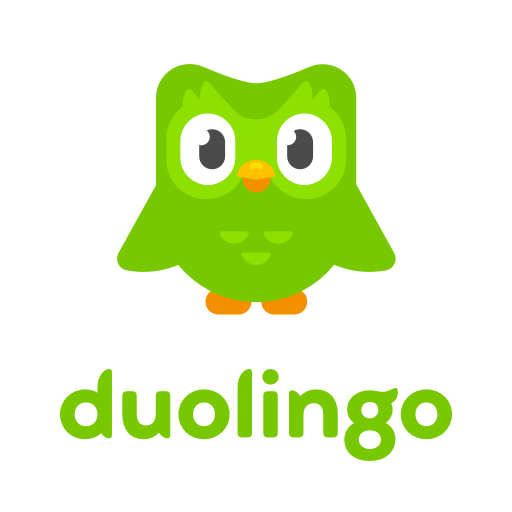
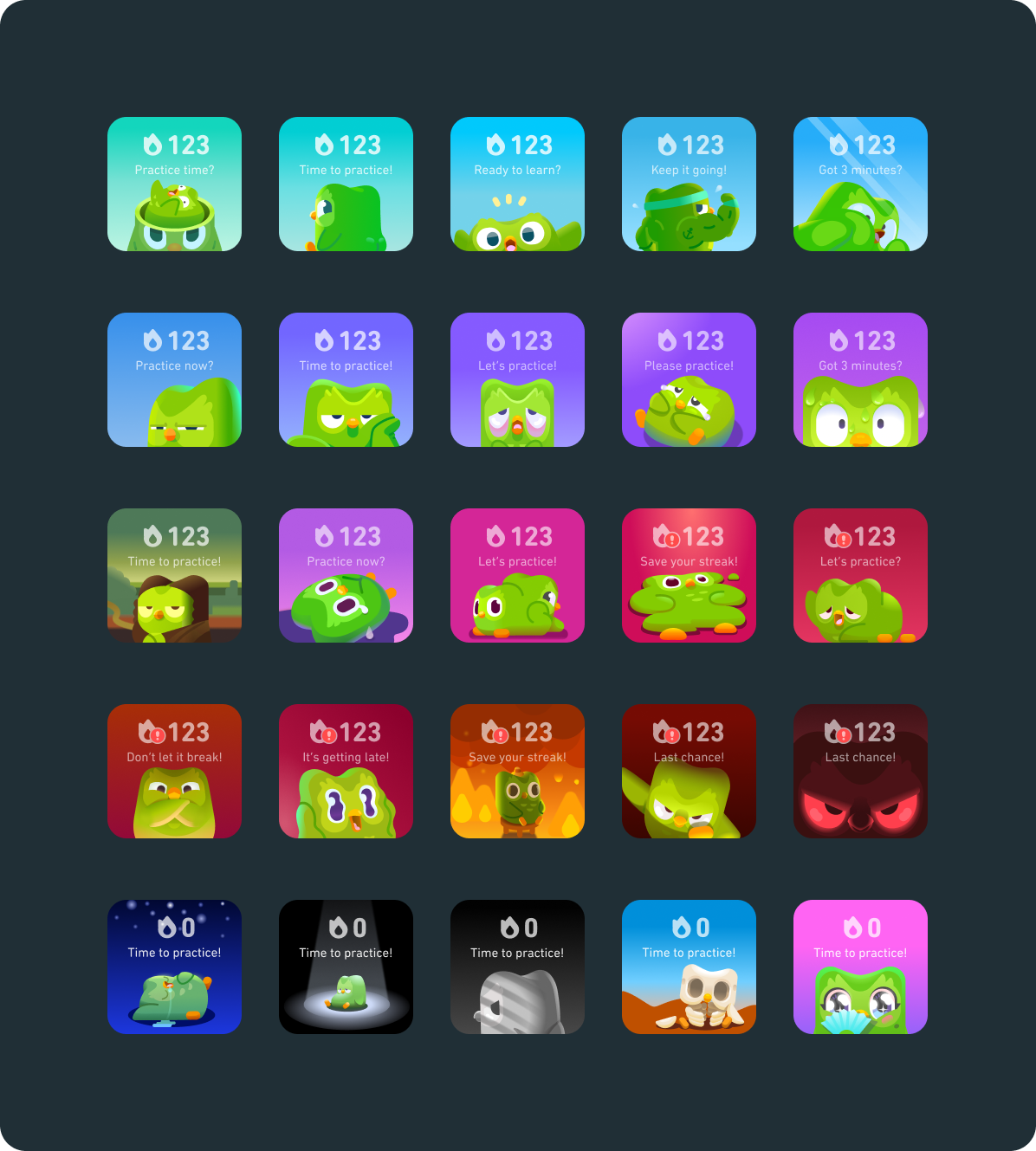

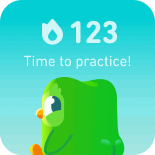

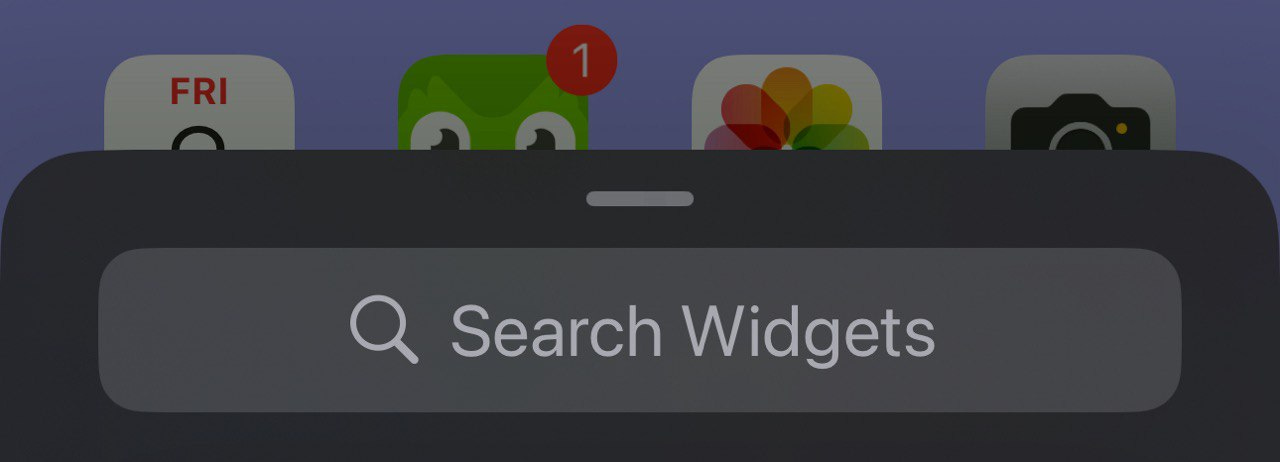
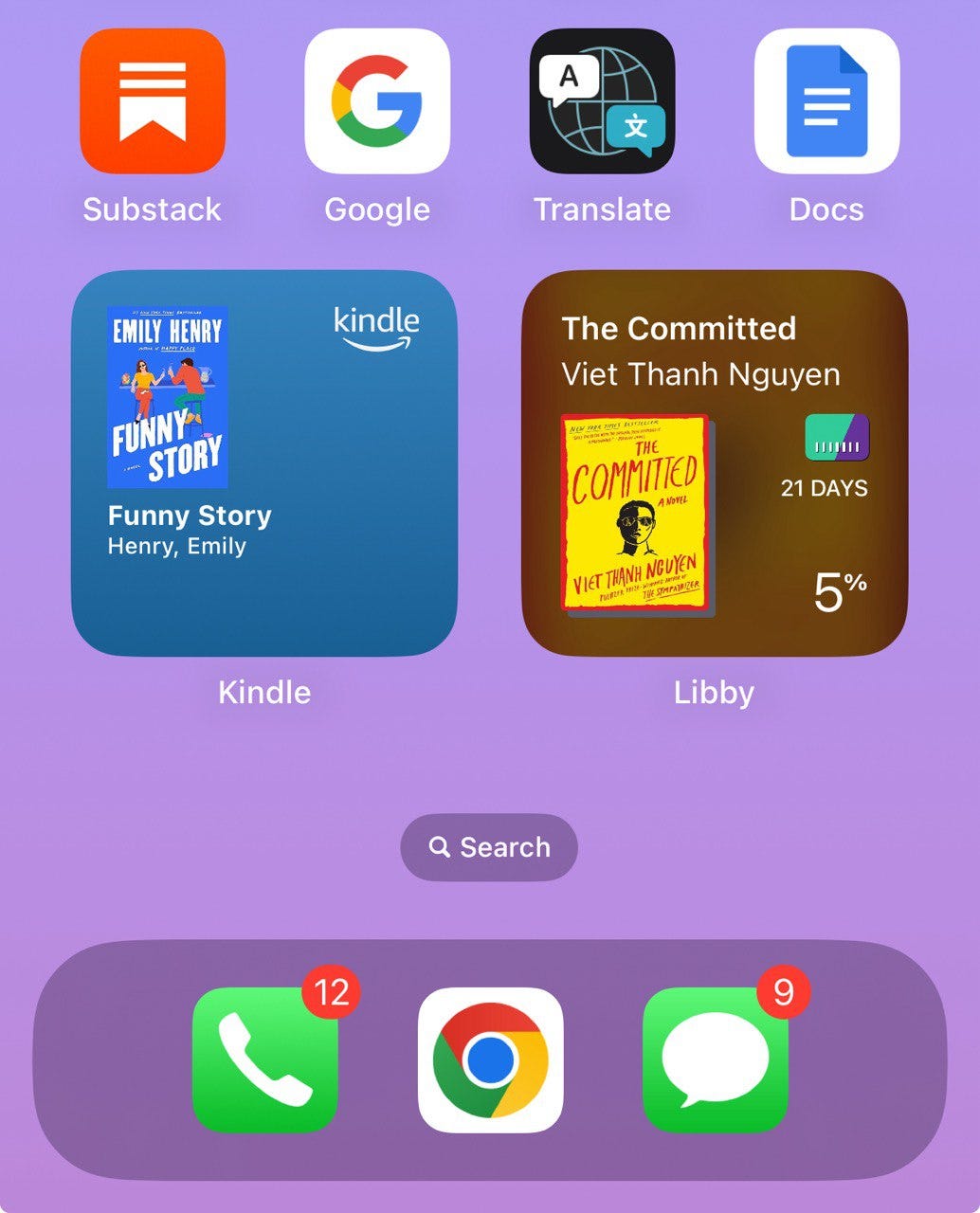

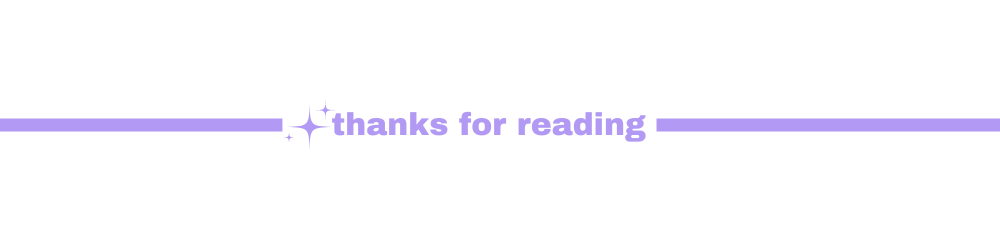
I fear the duolingo bird will break down my front door one day if I don’t practice for the day
Really enjoyed this one. Informative!